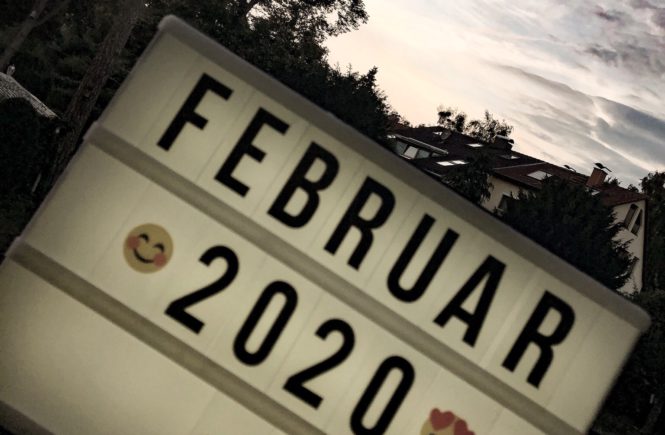***For English version please click here or see below.***
Im heutigen Beitrag möchte ich euch diverse Apps vorstellen, die mir den Studienalltag erleichtern. Bestimmte organisatorische Vorkehrungen helfen dabei ein Vollzeitstudium zu führen und nebenbei einen Studentenjob zu haben.
Zeitmanagement
Als Erstes ist es super wichtig die eigene Zeit richtig und übersichtlich zu planen.
Vorlesungsplan
An den meisten Uni’s kann man sich seinen Stundenplan selbst zusammenstellen.
Im Jura Studium könnt ihr eurer Studienordnung entnehmen, in welchem Semester bestimmte Vorlesungen abgedeckt werden sollen. Dies könnt ihr als groben Plan nehmen um zu sehen, welche Veranstaltungen ihr im Regelstudium (also in der Regelstudienzeit) belegen solltet.
Individualität
Die Regelstudienzeit muss jedoch nicht starr befolgt werden. Denn bei der Erstellung der Studienordnung gehen die Verfasser davon aus, dass ein Student in Vollzeit studiert und keiner oder einer minimalen Beschäftigung nebenbei nachgeht. Arbeitet ihr 15-20 Stunden pro Woche, seid ihr im Grunde von der Regelstudienzeit nicht mehr betroffen. Verhaltet euch also auch dementsprechend. Vergleicht euch nicht mit anderen Studenten, die eventuell wirklich nichts anderes tun als zu lernen. Diese beziehen entweder Bafög, leben bei den Eltern oder werden komplett durch die Eltern finanziert und können es sich leisten keiner weiteren Beschäftigung nachzugehen.
Zum Glück sind wir Menschen Individuen. Wir sind nicht alle gleich und müssen es auch nicht sein. Nur weil euer Kommilitone den Freiversuch im Jura-Studium macht, müsst ihr das noch lange nicht auch tun.
Entscheidungen treffen
Dementsprechend müsst ihr nicht alle für euer Fachsemester angebotenen Veranstaltungen besuchen. Wenn ihr euch für Vorlesungen entscheidet, könnt ihr folgendes berücksichtigen:
- Ab welchem Fachsemester wird die Vorlesung empfohlen und befinde ich mich in diesem oder höher?
- Habe ich genug Wissen um diese Vorlesung zu besuchen?
- Ist die Vorlesung zwingend notwendig oder möchte ich sie aus reinem Interesse besuchen?
- Überschneiden sich die Vorlesungen, dann muss ich die für mich wichtigere Vorlesung auswählen?
- Wird die Vorlesung jedes Semester angeboten oder immer nur im Winter- bzw. Sommersemester?
Plan erstellen: iStudiez Pro
Nach dem ihr euch also für eure Vorlesungen entschieden habt, solltet ihr einen Plan erstellen.
Hierfür benutze ich beispielsweise iStudiez Pro (erhältlich als iOS und MacOS App). Die App erwähnte ich bereits in meinem vorherigen Beitrag zu den ersten Vorlesungen mit Babybauch, welchen ihr gerne hier nachlesen könnt.
In der App habt ihr folgende Funktionen:
- Semester anlegen
- diverse Kurse nach den jeweiligen Veranstaltungen pro Semester festlegen inkl. Dozenten, Ort, Noten hinterlegen
- Prüfungen, Notizen und Aufgaben hinterlegen
- Ferien eintragen und diese in eurem Semester automatisch berücksichtigen lassen
- euren Notendurchschnitt anzeigen lassen
- euren iOS-Kalender in der iStudiez-App anzeigen lassen (oder eben nicht)
- den iStudiez-Kalender in eurem iOS-Kalender „abonnieren“ und das Abo teilen.
Die meisten dieser Funktionen stehen euch jedoch erst mit der kostenpflichtigen Version zur Verfügung. Ein klarer Vorteil ist jedoch, dass es auch eine Mac-App gibt.
Mein persönlicher Vorteil aus dieser App ist, dass mein Mann und ich beide unsere iStudiez-Kalender mit uns teilen. So haben wir immer und auf einen Blick in unseren iOS-Kalender einen Überblick über die Woche. Dies erleichtern die Haushaltsführung ungemein und vor allem die Pflege unseres Hundes.
Arbeitszeiten einplanen
Nachdem ihr also euren Vorlesungsplan erstellt habt, müsst ihr einplanen wann ihr arbeiten könnt und wollt.
Für die Planung solltet ihr folgendes berücksichtigen:
- An welchen Wochentagen kann ich arbeiten?
- Wie viele Stunden kann ich an diesen Tagen arbeiten?
- Lässt der aktuelle Vorlesungsplan eine 20-Stunden-Woche zu oder muss ich ein paar Stunden einsparen?
- Zu welchen Zeiten möchte ich arbeiten?
- Habe ich die Wegzeit mit berücksichtigt?
- Ist mein Arbeitgeber mit meinen Einsatzzeiten einverstanden?
- Falls nicht, habe ich Ausweichvorschläge?
Mein Tipp: erstellt euch den Vorlesungsplan als PDF (ihr könnt dafür auch ein Screenshot von iStudiez machen und ihn zur PDF konvertieren). Ihr könnt dann in der PDF bspw. mit PDF Expert (gibt es als kostenfreie und kostenpflichtige Version) bearbeiten. Anderenfalls könnt ihr euch den Plan ausdrucken und mit Bleistift drauf rumkrizeln. Ziel ist es, in den Vorlesungsplan eure Arbeitszeiten einzuzeichnen ohne etwaige Überschneidungen mit Berücksichtigung der obigen Punkte.
Habt ihr ein zufriedenstellendes Ergebnis herausgearbeitet, könnt ihr diesen Plan als allgemeine Übersicht neben euren Arbeitsplatz Zuhause aufhängen.
Apps für Mitschriften in den Vorlesungen
Habt ihr eure Zeit geplant, gehen meist auch schon direkt die ersten Vorlesungen los. Welche Anwendungen kann man für die Mitschriften nutzen?
Nun muss ich sagen, dass ich mich bereits im siebten Semester an der Uni befinde und die unterschiedlichsten Anwendungen für meine Mitschriften ausprobiert habe.
Bisherige Anwendungen
Folgende Anwendungen habe ich in der Vergangenheit benutzt:
- Pages
- Microsoft Word
- Microsoft OneNote
- NotePad (iPad Pro Mitschriften mit Apple Pencil)
- verschiedenste Diktiergeräte Apps
- Scrivener
Das alles war für mich zwar eine passable Arbeitsweise, doch hab ich mir immer gedacht, es könne besser sein.
Meine Top-Favoriten
Ulysses
Die App Ulysses ist eigentlich eine App die meist für das Schreiben und Veröffentlichen von Blogs benutzt wird. Auch ich habe mir erstmalig für meinen Blog die App angeschaut, da man die Anwendung mit WordPress verknüpfen kann um direkt zu posten.
Doch die iCloud Synchronisierung zwischen meinem MacBook und iPhone hat so toll funktioniert das ich mir dachte: Warum sollte ich die App nicht auch für die Uni verwenden?
Man kann verschiedenste Projekte angelegen. Ich hab also bspw. ein Projekt „Wintersemester 19/20“ erstellt und darin neue „Gruppen“ erstellt nach den verschiedenen Vorlesungen. In diesen Gruppen kann man übrigens nochmals Gruppen anlegen. Ich lege also pro Veranstaltung für jede Vorlesung ein Blatt an und kann während der Vorlesung in allen Blättern durch klicken ohne Zeitverzögerung. Bei Word oder Pages müsste man jedesmal ein neues Dokument anlegen und bis sich das öffnet, nun ja, bei meinem simplen MacBook kann das durchaus etwas dauern.
Ulysses ist eine kostenpflichtige Anwendung mit Abo-Modell. Doch gibt es einen Studentenrabatt: Sechs-Monate kosten lediglich 11,99 €, während ein gewöhnliches Monatsabo 4,99€ und ein Jahresabo 39,99 € kostet.
PDF Expert
PDF Expert gibt es als kostenlose App für iOS und kostenpflichtige App(89,99€) für MacOS. Meiner Meinung nach reicht die kostenlose Version jedoch vollkommen aus.
Durch PDF Expert könnt ihr:
- Passwort-Schutz der PDF festlegen, bearbeiten oder entfernen
- den Text der PDF bearbeiten
- auf den PDF’s zeichnen oder Markierungen vornehmen
Warum die kostenlose iOS-App ausreicht:
Die PDF-Dateien können in der iCloud im PDF Expert Ordner hinterlegt werden. Bearbeitet ihr die Dateien in der kostenlosen iOS-App, könnt ihr die Dateien aus der iCloud in einer kostenlosen PDF-Anwendung auf dem Mac öffnen. Sinnvoll kann das dann sein, wenn eure Uni-Unterlagen alle einen Passwort-Schutz haben und ihr es leid seid, die Passwörter ständig zu suchen und einzutippen.
Einmal öffnen, Passwort entfernen, auf den Mac laden. Fertig.
Diktiergerät
Wollt ihr eure Kurse noch separat aufzeichnen, kann die App „Diktiergerät“ helfen. Die kostenlose App reicht mehr als aus. HD+ wird für die simple Aufzeichnung der Vorlesungen einfach nicht benötigt.
Das Tolle: es gibt die kostenlose App sowohl für iOS als auch for MacOS. Die Aufnahmen könnt ihr entweder auf dem Gerät speichern oder in die iCloud laden. Durch die iCloud könnt ihr auf die Aufzeichnungen von allen Apple-Geräten aus zugreifen.
Im Finder könnt ihr unter „iCloud Drive → Diktiergerät“ diverse Ordner anlegen, bearbeiten, verschieben und löschen. Startet dann die Diktiergerät-App neu um die iCloud-Änderungen auch in der App zu sehen.
Grammarly
Grammarly ist eine Anwendung die eure englischsprachigen Texte kontrollieren kann. Es gibt eine Webapp für euren Browser.
Für gewöhnliche Texte reicht die kostenlose Version aus. Ihr legt einfach ein neues Dokument an, tippt euren Text ein und das Programm kontrolliert diesen auf dessen Richtigkeit.
Die Premium-Version hat natürlich mehr Funktionen. Ich finde jedoch, dass für das Studium die kostenlose ausreicht.
Wollt ihr dennoch die Premium-Version, könnt ihr eine Anfrage stellen für den Student Discount und mal schauen, was euch vom Kundenservice angeboten wird.
Quire
Quire ist eigentlich eine Projekt-Management Anwendung. Da sie komplett kostenlos ist, habe ich sie ausprobiert und etwas zweckentfremdet.
Die iOS App ist kostenlos, ebenso wie die Webapp für euren Browser.
Ihr könnt verschiedene „Projekte“ anlegen und in diesen dann „Organisationen“. Ich habe bspw. folgende Projekte erstellt: Blog planner, Privat und Wintersemester 19/20.
Im Projekt „Blog Planer“ habe ich als Organisationen „Beiträge“ und „Beitragsbildideen“. Für die einzelnen Organisationen könnt ihr Aufgaben als Liste erstellen oder verschieden Kanban-Boards erstellen und benennen. Diese sind sehr übersichtlich, da ihr die einzelnen Aufgaben mit Tags versehen könnt und nach Wunsch die Tags für das gesamte Projekt freischalten.
Für die Uni habe ich dann in dem Projekt die einzelnen Vorlesungen als Organisationen angelegt. Erstelle ich mir Aufgaben, versehe ich sie mit eigenen Tags wie „Nachbearbeiten“ und „Wichtig“ versehen. Die Tags könnt ihr nach euren belieben benennen und eine Farbe bestimmen. Macht ihr die Anwendung auf, habt ihr auf einen Blick, was dringend erledigt werden muss.
Wollt ihr eine zeitliche Planung erstellen, ist das auch möglich. Ihr könnt den einzelnen Aufgaben ein Start- und Enddatum, sogar mit Zeitangabe, erstellen. Ihr könnt die Aufgaben kommentieren und mit euren Kommilitonen zusammen bearbeiten. Für Gruppenaufgaben ist die Anwendung daher auch sehr gut geeignet.
Habt ihr weitere Anwendung, die ihr empfehlen könnt? Oder habt ihr vielleicht einige der oberen Anwendungen selbst ausprobiert und eventuell weniger gemocht? Teilt eure Meinungen gerne im Kommentarbereich.
Bei Fragen oder Anregungen könnt ihr mich auf gerne über das Kontaktformular erreichen.
Ich freue mich euch bei meinem nächsten Beitrag begrüßen zu dürfen und wünsche euch bis dahin einen super Herbst!
Alisa
Apps and tips for your daily routine while studying
(For English version please click here or see below.)
In today’s article, I’d like to introduce you to various apps and tips that make my everyday life as a student easier. Certain organizational precautions help me to have a full-time study and a student job.
Time management
First of all, it’s very important to plan your own time wisely and clearly.
Lecture plan
At most universities, you can create your timetable by yourself.
In Law Studies, you can see in your study regulations in which semester certain lectures should be covered. Use this as a rough plan to see which courses you should take during your regular studies.
Individuality
However, the standard period of study doesn’t have to be rigidly adhered to. When drawing up the study regulations, the framers assume that a regular student is studying full-time and has no or minimal employment besides the studies. When you work 15-20 hours per week, you’re no longer affected by the standard period of study. So act accordingly. Don’t compare yourself to other students who might do nothing but learn. These students either get Bafög (according to the Federal Law on Support in Education), live with their parents or are completely financed by their parents and can allow themselves to concentrate on nothing but the studies.
Fortunately, we humans are individuals. We aren’t meant to be all the same and don’t have to. Just because your fellow student is doing the free trial in law, you don’t have to do.
Decisions
You don’t have to attend all of the courses offered for the semester you’re in. While deciding which courses to attend, you may consider the following:
- From which semester on is the lecture recommended and am I currently in this semester or higher?
- Do I have enough knowledge to attend this lecture?
- Is the lecture necessary or do I want to attend it out of pure interest?
- If the lectures overlap, do I have to choose the lecture that is more important for me?
- Is the lecture offered every semester or only in the winter or summer semester?
Create your plan: iStudiez Pro
So after you’ve decided on your lectures, you should make a plan.
For this, I use iStudiez Pro. I already mentioned the app in my previous contribution to the first lectures with baby belly, which you can read here.
In the app you have the following functions:
- Create semesters
- Determine various courses according to the respective courses per semester incl. lecturers, location, grades
- Deposit exams, notes and tasks
- Enter holidays and have them automatically taken into account during your semester
- Display your average grade
- Show your iOS calendar in the iStudiez app (or don’t)
- Subscribe to the iStudiez calendar in your iOS calendar and share the subscription
Beware, most of these functions are only available with the paid version. A clear advantage, however, is that there is also a MacOS app.
My advantage from this app is that my husband and I both share our iStudiez calendars with each other. We always have an overview of the week at a glance in our iOS calendar. This makes it much easier to manage the household and, above all, to take care of our dog.
Schedule working hours
After you’ve created your lecture plan, you have to plan when you can and want to work.
For planning you should consider the following aspects:
- On which weekdays can I work?
- How many hours can I work on those days?
- Does the current lecture schedule allow a 20-hour working week or do I have to save a few hours for studying?
- At what times do I want to work?
- Have I taken the drive time to work into account?
- Does my employer agree with my working hours?
- If not, do I have alternative suggestions?
My tip: create the lecture plan as a PDF file (you can also take a screenshot of your iStudiez plan and convert the picture into a PDF). You can edit the PDF e.g. with PDF Expert. Otherwise, you can print out the plan and scribble on it with a pencil. The aim is to draw your working hours into the lecture plan without any overlaps with the points above.
Once you’ve worked out a satisfactory result, you can hang this plan as a general overview next to your workplace at home.
Apps for notes in the lectures
Until you’ve planned your time, the first lectures usually start right already. Which applications can be used for the transcripts?
Now I’ve to say that I’m already in my seventh semester at university and have tried out a wide variety of applications for my transcripts.
Previous applications
I’ve used the following applications in the past:
- Pages
- Microsoft Word
- Microsoft OneNote
- NotePad (iPad Pro Transcripts with Apple Pencil)
- Various dictaphone apps
- Scrivener
All of those made a passable way of studying for me, but I always thought it could be better.
My top favourites
Ulysses
Ulysses is an app that is mostly used for writing and publishing blogs. I was recommended this app by my husband after starting my blog, since you can link the application to WordPress and post directly to your website.
The iCloud synchronization between my MacBook and iPhone worked so well that I thought: Why shouldn’t I use the app for the university as well?
You can create different projects. So, for example, I created a project „winter semester 19/20“ and created new „groups“ in it after the different lectures. In these groups, you can create groups again. So I create one sheet for each lecture and can click into all of the different sheets during the lecture without time delay. With Word or Pages you would have to create a new document each time and until that opens, well, with my simple MacBook, it can take a while.
Ulysses is a paid application with a subscription model. But there is a student discount: six months cost only 11.99 €, while a regular monthly subscription costs 4.99 € and the yearly subscription costs 39.99 €.
PDF Expert
PDF Expert is available as a free app for iOS and a paid app(89,99€) for macOS. In my opinion, the free version is sufficient enough.
With PDF Expert you can:
- Set, edit or remove PDF password protection
- Edit the text of the PDF
- Draw on the PDF’s or make markings/ take notes
Why the free iOS app is sufficient enough:
The PDF files can be stored in the iCloud in the PDF Expert folder. If you edit the files in the free iOS app, you can open the files from the iCloud in a free PDF application on your Mac. This can be useful when all your university documents have password protection and you’re tired of constantly searching for and typing in passwords.
Open once, remove the password, upload it to your Mac. That’s it.
Dictaphone
If you want to record your courses separately, the app „Dictaphone“ can help. The free app is more than enough. HD+ is simply not needed for the recording of lectures.
The great thing: the free app is available for both iOS and macOS. You can either save the recordings on your device or upload them to the iCloud. The iCloud allows you to access the recordings from any Apple device.
In the Finder under „iCloud Drive → Dictaphone“ you can create, edit, move and delete various folders. Then restart the dictaphone app to see the iCloud changes in the app.
Grammarly
Grammarly is an app that can check your English texts. There’s a web app for your browser.
For ordinary texts the free version is more than enough. You just create a new document, type in your text and the program checks it for correctness.
The premium version has, of course, more functions. However, I think that the free version is sufficient enough for my studies.
If you still want the premium version, you can request the student discount and see what is offered to you by the customer service. (I got an offer of 40% to use premium for one year with a yearly payment.)
Quire
Quire is a project management application. Since it’s completely free, I tried it out and „misused“ it a bit.
The iOS app is free, as is the web app for your browser.
You can create different „projects“ and in those „organizations“. I’ve created for example the following projects: Blog planner, private and winter semester 19/20.
In the project „Blog Planner“ I’ve as organizations „Blog Contributions“ and „Contribution picture ideas“. For the individual organizations, you can create tasks as a list or create and name different Kanban boards. These are very clear because you can add tags to each task and unlock the tags for the whole project.
For the university, I then created the individual lectures as organizations within the project. When I create tasks for myself, I provide them with my tags such as „Postprocess“ and „Important“. You can name the tags as you like and choose a colour. When you open the application, you’ll have an overview of what needs to be done urgently.
It’s also possible to create a schedule. You can create a start and end date for each task, even with a time specification. You can comment on the tasks and work on them together with your fellow students. The application is also very well suited for group projects.
Do you have any other applications you can recommend? Or have you tried some of the applications above yourself and perhaps liked them less? Share your opinions in the comments section.
If you’ve any questions or suggestions, please feel free to contact me via the contact form.
I look forward to welcoming you to my next post and wish you great autumn,
Alisa